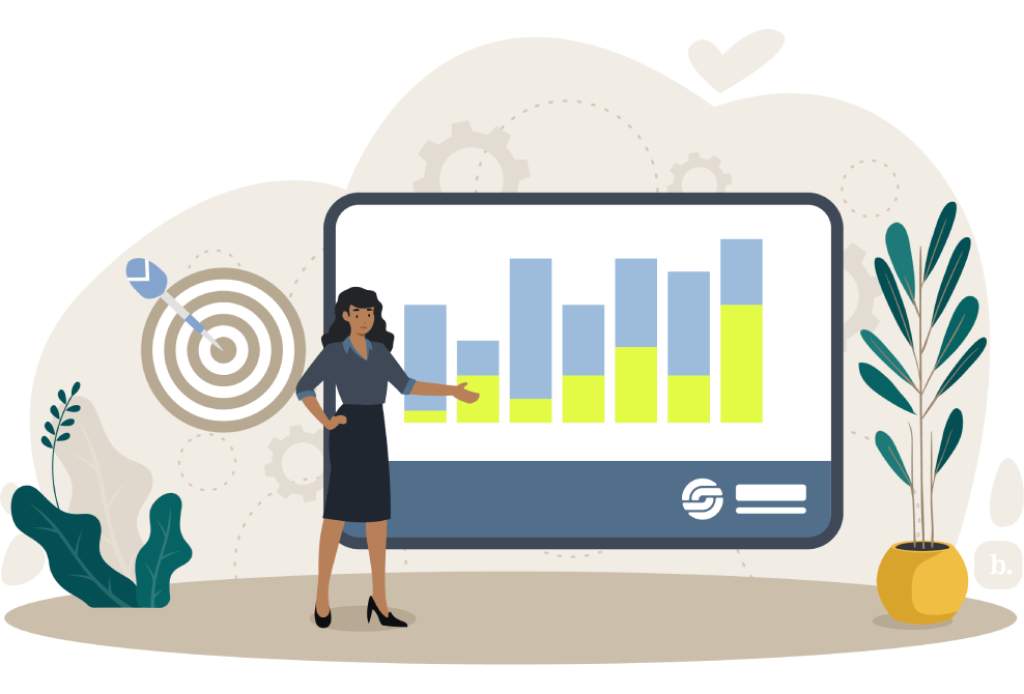Screen readers are one of the most-used technological tools for people who are blind, those with low vision and those with other vision impairments: just over seven million Americans use screen readers to absorb and engage with online content. A screen reader uses text-to-speech technology to translate text and images to either speech or braille output.
With such effective accessibility tools so widely available — and in some cases, expected — are you tailoring your PowerPoint presentations to be as accessible as possible for people who are blind and for those who are vision impaired? If you create your PowerPoint presentations in-house, creating a screen reader-friendly slide deck is feasible by keeping up with best practices — and by following these tips.
Connect with Professionals
If you’re unfamiliar with the nuances of creating accessible presentations — not just ensuring they’re screen reader friendly, but also tailoring them for those with other vision impairments, like color-blindness — consider connecting with a specialized presentation company.
Not only can professional teams help you craft accessible, user-friendly slide decks, but they can also help you with content consulting and creation, the design and building of customized PowerPoint templates, and the creation of top-tier graphics and videos. On-staff presentation experts can also provide your speaker with presentation training — and having a fantastic speaker can make a good presentation a great one.
A Quick Guide to Make Your PowerPoint Screen Reader Compatible
You can implement many tactics so that your PowerPoint presentations are screen reader friendly. Here are a few big-picture ideas to get you thinking in the right direction.
Use Alt Text
Include alternative text with visual aids, graphics, charts, and other media that strengthen your presentation. Describe the image and be to the point, keeping your text under 125 characters.
For charts or graphs with a wealth of information, focus on the key takeaways.
Group Graphics
If you’ve created an illustration from multiple small images, group them together and give them one alt text.
Strategically Order Your Text
A screen reader reads the text in linear order; make sure to put your text in a logical reading sequence. You can check that a screen reader will relay your information in the order you’d like by using the Accessibility Checker and the ‘reading order’ function.
Title Your Slides
Titles make slides easy to navigate for people who have a vision impairment or who are blind. Using the ‘Slide Title’ function, you can add a ‘Hidden Slide Title,’ which will be invisible during the presentation but is available to individual users for navigation. Without titles, it’s difficult to scroll through slide decks or find a specific slide should one want to explore further following the presentation’s conclusion.
Check Links
If you have included external links in your PowerPoint slide deck, ensure they lead to accessible websites or sources. Making your slides accessible only to send viewers to a page that isn’t calibrated for them will immediately undo all your hard work.
Additional Pointers
While not pertinent to screen readers, there are other measures that you can implement to make your presentation more digestible for the vision impaired. Remember to:
- Make the text point size no smaller than 12pt.
- Use contrasting text to background color, keeping the background as simple as possible.
- Use clean, simple, sans-serif fonts like Calibri, Arial, and Helvetica.
Takeaway
Take the time to implement measures to eliminate barriers in your PowerPoint presentation. Making your slide deck accessible to people who are blind and those who are vision impaired isn’t just considerate, but it also guarantees that your message or story is accessible to as broad an audience as possible.
Follow TechR for more Tech News.