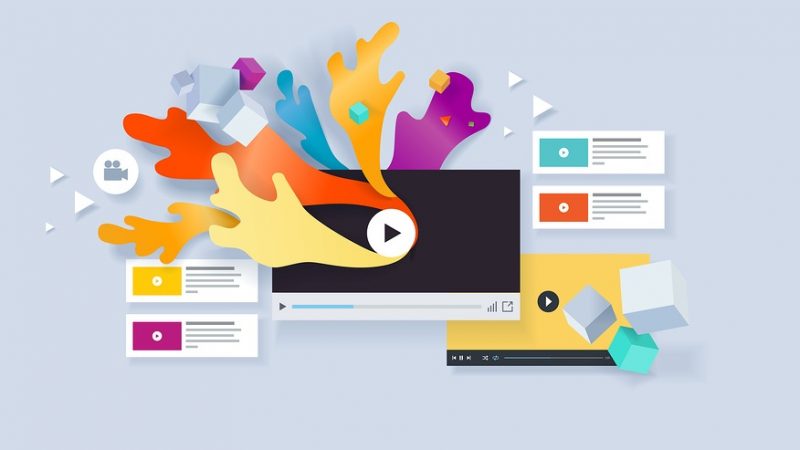How To Reinstall Realtek Hd Audio Manager Using The Manual Method
Realtek is a fairly popular audio solution used by many different OEM computer manufacturers. Realtek is often regarded as a straightforward platform for providing high-quality sound/audio solutions to end-users. The remedies and installation choices for Realtek audio driver difficulties and problems are shown below, along with some of the most frequent fixes.
SOLUTION 1:
Download the Realtek HD Audio Drivers for Windows from the manufacturer’s website. Method: “Device Manager” may be used to update the Realtek audio driver.
1) Navigate to the Device Manager.
To start Device Manager, press and hold the Windows key while simultaneously hitting the R key (“Run”). This will bring up the “Run” dialogue box.
In the dialogue box, type “devmgmt.msc” to open the development management system.
2) Click the right-pointing arrow to expand the category “Sound, video, and gaming controllers,” as shown in the illustration below. Right-click on “Realtek High Definition Audio” or “Realtek Audio” in this category to open a context menu. Update DriverSoftware may be found on the menu.
3) Select “Search automatically” for the most recent driver software version.
Alternatively, if the driver is up to date, you will be informed that “The optimal driver software for your device has already been loaded.” If this is the case, you will not need to update the driver.
4) Once the driver has been installed, restart your computer to ensure that the modifications are properly applied. 5)
Method using software: Download and install the Realtek audio driver from the original equipment manufacturer (OEM).
You may get the newest driver from the Realtek website; however, if you are not familiar with technical operations, it may be tough to complete the process by yourself.
Once on the Realtek website, choose High Definition Audio Codecs from the drop-down menu (Software). Then, following the on-screen directions, download the proper driver for your operating system from the Microsoft Download Center.
Last but not least, double-click the downloaded file to begin the installation of the Realtek driver software.
Read More: How To Charter Email Login Best Steps
How To Reinstall Realtek Hd Audio Manager Using The Manual Method:
Installing Realtek Hd Audio Manager Using The Manual Method
With the installation of the Realtek Audio driver, you will also get the Realtek HD Audio Manager. If you are familiar with sophisticated settings, you may utilize them to improve your audio experience by changing the audio parameters.
If it is missing, it is possible that the Realtek audio driver has been corrupted; if this is the case, reinstalling the Realtek audio driver will restore it.
When you update your drivers in this manner, you’ll need some computer knowledge and patience, since you’ll have to search for and download the exact correct driver from the internet, and then install it step by step.
Visit the Realtek website to locate the drivers that are compatible with your system version, and then manually download the driver from the website. To install the proper drivers for your system, double-click on the downloaded file and follow the on-screen directions to complete the installation.
These are the most often encountered remedies for Realtek audio problems. We hope this information was useful in resolving your Realtek sound issues.
Read More: How The Yahoo People Search Functioned
Driver support For The Automated Solution (Recommended)
If the above-mentioned techniques do not work for you, or if you do not have the patience, time, or computer skills to update/fix your driver manually, DriverSupport can do it for you automatically for a little fee.
Read More: How To Rackspace Login Complete Guide
Realtek Drivers Are Updated Automatically (Recommended)
DriverSupport will scan your computer in order to identify any problem drivers that may be present. It is not necessary for you to be aware of the operating system that is running on your computer. With the Premium edition of DriverSupport, it is possible to update the Realtek Sound Drivers in a completely automated manner.
- 1. Download the Driver Support software.
- Allow the program to do a free scan on your behalf in order to identify all of your driver issues as well as any other optimization possibilities.
- Select “FIX IT” from the drop-down menu and register DriverSupport to begin upgrading your Realtek audio device drivers on your computer.
When you are registered and in Premium mode, the program will guide you through the whole procedure. In addition, when you register, you will get limitless tech assistance via our DriverSupport Signature Service! 5. After completing the registration process, just contact us toll-free.
Follow techr.org for the Latest Technology Update and news.