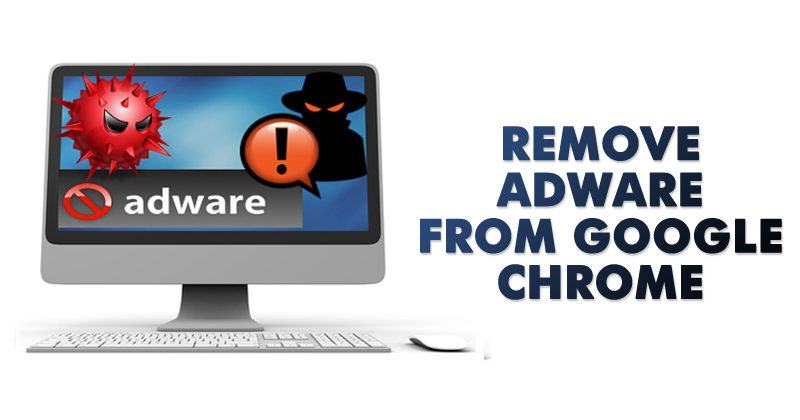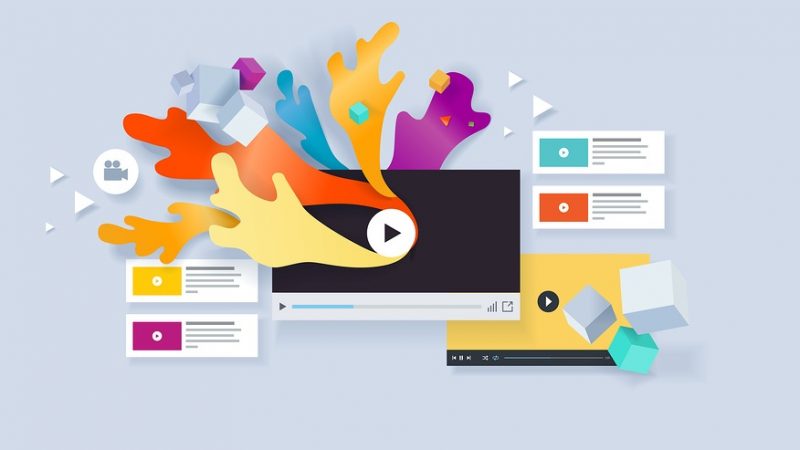How to Remove Adware From Google Chrome in 2020
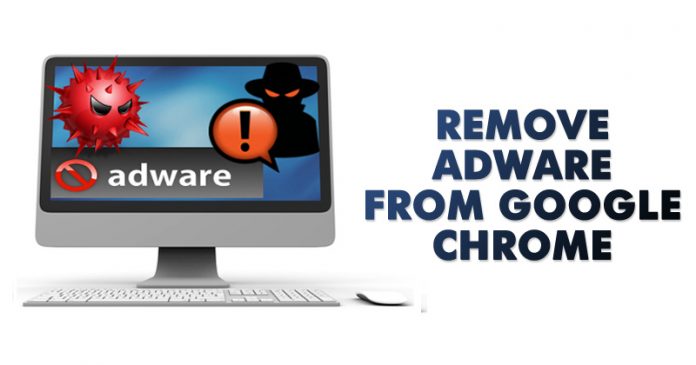
Let’s imagine a situation, you are browsing the web on your computer, as usual, suddenly a pop-up ad appeared asking you to install an extension. You rejected the extension installation, but a few minutes later, you find that the default search engine and the start page of your browser has been changed
What in the world is happening here?
Chances are, your computer is infected with adware that won’t stop until you get rid of it. These pesky bits of code will try to install other harmful adware, unwanted extensions and can even alter your browser’s settings. At worst, your computer will be infected with malware and virus attacks.
Removing the adware from Google Chrome should be your first step. This ensures that your computer will be free of the security issues that come along with them.
Removing Adware From Google Chrome Browser
Let’s admit, Chrome is right now the leading web browser available out there. It supports add-ons and extensions. Usually, the extensions downloaded from the Chrome web store were safe, but some websites attempt to install third-party extensions on your browser.
These third-party extensions were meant to install adware on your browser. Once installed, it will start to bombard your web browser with banner, pop-up, and every different type of annoying ads. Some of the extensions can even show adult ads on your web browser.
The adware could be silently running in the background or it could be wreaking havoc right in front of you. The best way of knowing whether you have a rogue extension is to search for it in your extensions list. Go through your Chrome extension settings, then uninstall any extension that you’re not familiar with.
Identify and Remove Chrome Extension
Step 1. Open your Google Chrome browser click on the three horizontal dots.
Step 2. A drop-down menu should appear. Scroll to the bottom and click on “More Tools”, then click on the option that says “Extensions”.
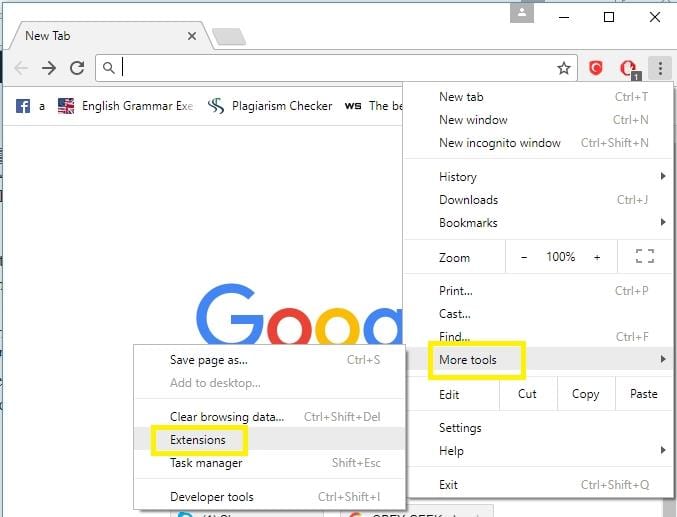
Step 3. A new tab comes up, and a list of your current Chrome extensions will be listed. You can use your mouse wheel to scroll through and identify the extensions you’re using and the ones that you’re not. If you’re unfamiliar with a particular extension, then chances are that its adware masquerading as a real extension.
Step 4. Click on the trash icon located just right beside the extension to uninstall and remove it. If you’re unsure as to whether or not a particular extension is good or not, then you can temporarily disable it for the time being. Click on the box that has a checkmark on it that says “enabled”. You’re done!
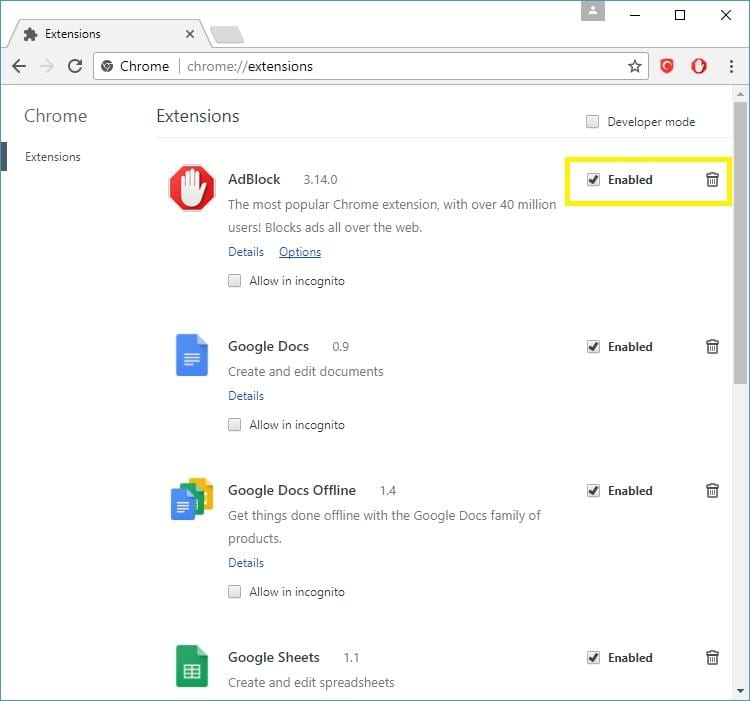
Note: Adblock is not adware, the screenshot shows how to disable any particular extension
That’s it! You are done. This is how you can identify and remove adware from your Google Chrome browser.
Resetting Your Google Chrome Settings
Google has made its move against adware by alerting you when there’s a possible intrusion. But it’s not always effective because sometimes the adware slips past the browser’s defenses and change the settings without you knowing.
The fix could prove to be very simple. It’s an out of the box solution- reset your Google Chrome settings so that the defenses will be active once again.
Step 1. Click on the three horizontal dots located at the top right part of your Chrome browser. Scroll down to the bottom and click on the Settings button.
Step 2. Scroll down to the bottom part and look for the clock icon that says “Reset”. A confirmation dialog box will appear. Continue onwards and click the reset option to complete the process. You’re done!
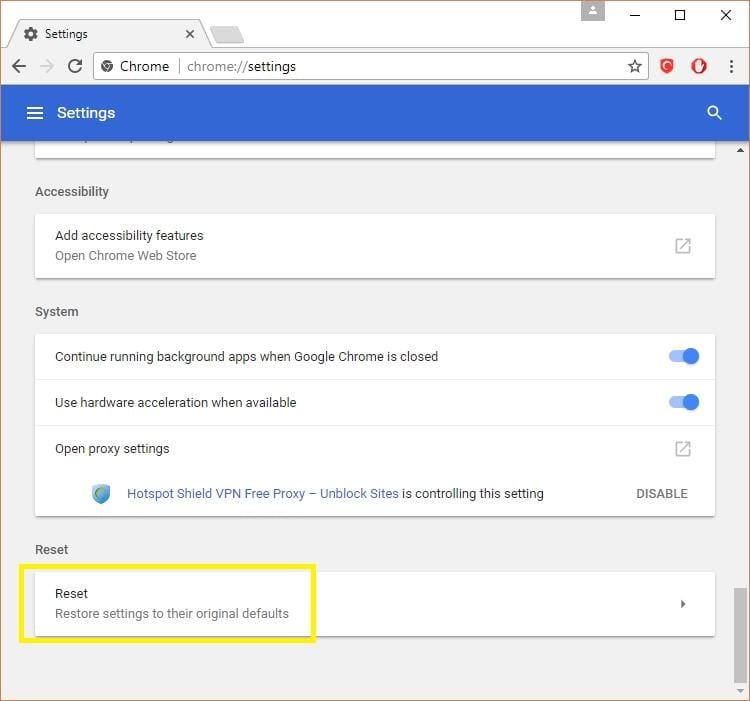
Afterwards, you should be more careful about the software you’re installing and the extensions that you’re adding. If you have the time you can read through the End User License Agreement or check out a particular extension’s review before clicking on the “Install” button.
Using ADWCleaner (chrome malware removal)
Well, ADWCleaner from Malwarebytes is one of the lightweight yet powerful adware removal tools that you can use today. The great thing about ADWcleaner is that it can remove adware hidden on your computer and browser as well. So, if your browser homepage has been recently changed without your permission, then the mini tool can fix it for you. So, here’s how you can use ADWclenaer to clean adware from Google Chrome Browser.
Step 1. First of all, visit ADWcleaner’s homepage and then get the download file. You can also get the download file from here.
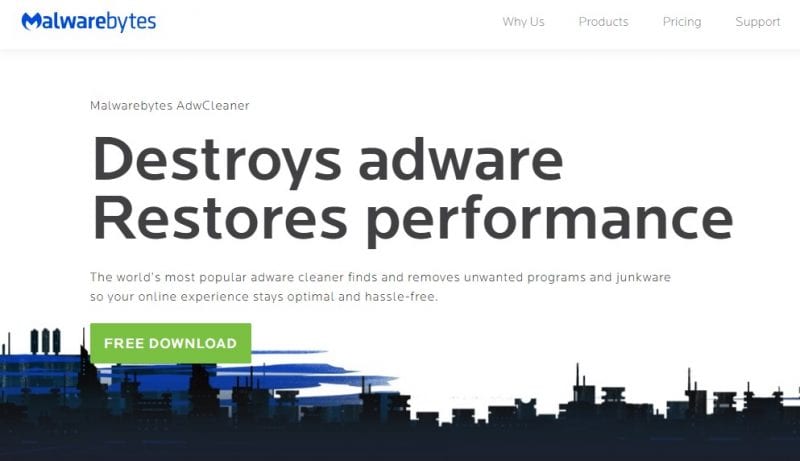
Step 2. Next, open the app and then click on ‘Install’. The tool just requires a few seconds to install on your Windows.
Step 3. Once installed, open AdwCleaner and then you will see an interface like below.
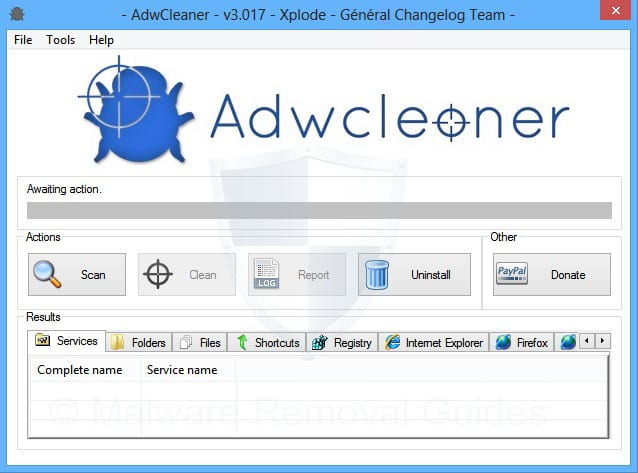
Step 4. You just need to click on the ‘Scan’ button and the tool will scan for hidden malware and adware.
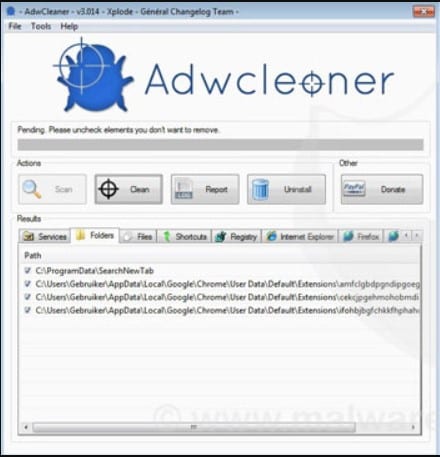
Step 5. Wait until the tool scans for hidden adware. It will also list down the possible adware during the scan process.
Step 6. Once done, the tool will automatically remove the hidden malware and you will get a notification.
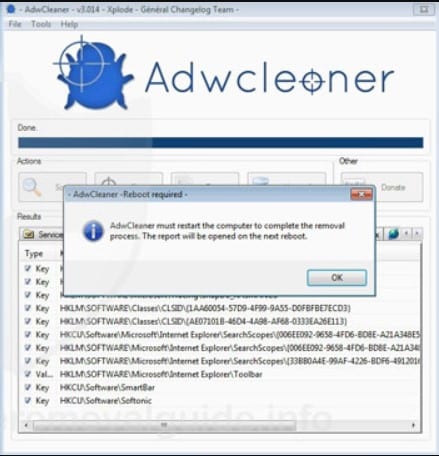
That’s it, you are done! This is how you can use AdwCleaner to remove adware from your Windows computer. If you have any other doubt, then make sure to discuss it with us in the comment box.
Prevention is always better than a cure. For this reason, you should install trusted security software – such as MalwareFox. I hope this article helped you! Share it with your friends also.