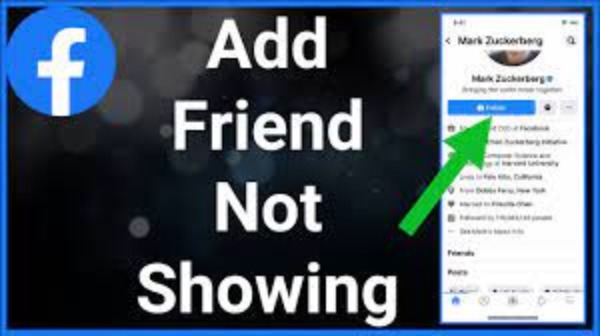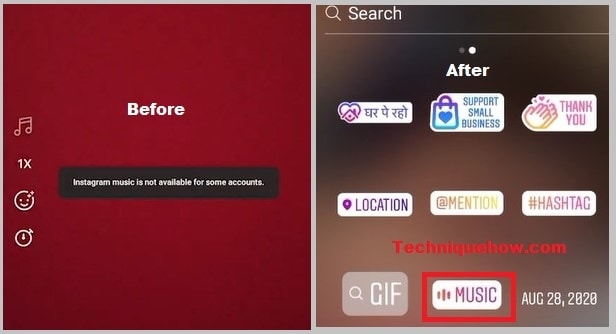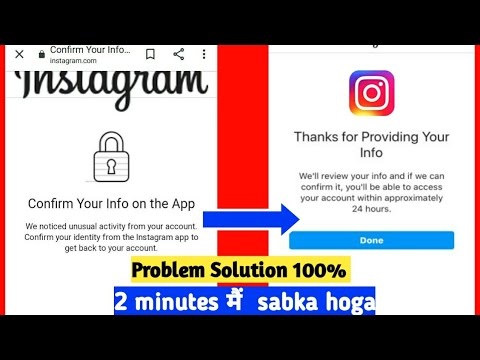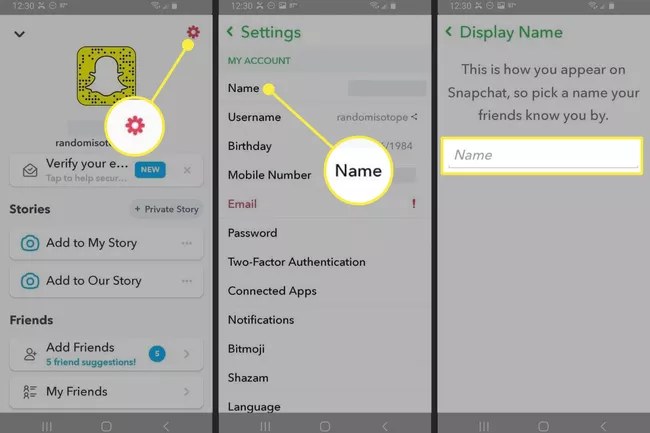How To Send A Friend Request On Facebook When There Is No Option
Are you concerned because you can’t add a friend on Facebook and you can’t send a friend request to someone since the add friend button isn’t there? Some individuals believe that the Facebook program is malfunctioning, which is why their profile’s “Add” button has vanished or is missing.
Facebook frequently asked questions revealed that many users noticed that the “Add Friend” button had either gone from their profile or been replaced with a “Follow & Message” option. On the other hand, you don’t have to worry about it since you can change your privacy settings on Facebook and choose different choices, which removes the “Add” button from your profile.
This may be a problem for a variety of reasons, including how someone has set up their settings to receive an invite from a friend. When it comes to the missing Facebook “Add” button, this post is for you since we’ll go through everything from the ground up. As a result, we encourage you to continue reading and learn more.
Read More: Best Discord Server Rules List 2021
What Is The “Add Friend” Button On Facebook?
On Facebook, the “Add Friend” button refers to the button you receive when you visit a friend’s Facebook page. Adding a new friend is as simple as clicking on the “Add Friend” button. Before you may add someone to your Facebook friend list using the “Add Friend” option, they must first “Confirm” your friend request.
Once they accept your friend request, you can view anything in their gallery and feed, but only the postings that aren’t marked as “Only Me” will be visible to you if you set the friend button to “Message.” If the “Cancel” your friend request, the option to “Add friend” will reappear in your profile.
How Do I Send Someone A Friend Request On Facebook?
You can send a friend request to someone on Facebook in a variety of ways. Which technique you choose is up to you.
- If you’d like to add someone from the list of recommended friends, just scroll down your feed and touch on the “Add Friend” icon to initiate a friend request.
- Use the search box, but the person’s name into it to find them on Facebook, and then visit their profile to choose “Add friend” beneath their photo and user name to initiate contact with them on Facebook.
- After searching for the username in the search field, key in the username and open their profile, scroll down and touch “Friends,” and then press “Add Friend” in order to add them as a friend. But if they accept your friend request, you’ll see the common friend whose buddy you’ve added as a mutual friend.
Read More: How To Get An Animated Profile Picture On Discord
How Do You Find a Friend Request On Facebook?
Go to Facebook on your PC. Simply type in your browser’s address bar’s URL to get started. The Friends symbol may be clicked on. The emblem in the upper right corner of the Facebook page resembles the silhouettes of two individuals. Find Friends by clicking on the Find Friends button. The Friends drop-down menu has a link to it at the very top. Click Requests may be seen here.
How Do You Unsend a Facebook Friend Request?
The best approach to stop someone from sending you a friend request on Facebook, or to stop someone from sending you one, is to block them under the privacy settings. Send a friend request to the person you just met by downloading their profile. The end is at the bottom. On the left-hand side of the screen, click the Complain/Block this individual option.
How Do You Get Friends on Facebook?
If you want to locate new friends on Facebook, the most common method is to type in your current friends. To see a person’s personal Facebook page, just click on their name or profile photo on any other Facebook page. Then, choose Friends. All of your Facebook friends will see this. Pick a person, whether it’s a neighbor, a classmate, or a family member.
Why Is The “Add Friend” Button Not Showing On Facebook?
Your friend request was either declined or designated as spam, which is why the “Add Friend” option isn’t showing up on Facebook. As a member of Facebook, you have the ability to manage who can view your activity and who can discover and contact you. In the privacy settings, users may also stop “strangers” from requesting to be their buddy. As an option, those who decline your friend request may remove the button from their own profile page. Friendship requests marked as spam by other users have the same effect. The following is a complete list of all the reasons why the friend request button disappeared, along with their explanations.
-
The User Restricted Their Privacy Settings
Because the user has limited their privacy settings, the “Add Friend” option on Facebook is not visible, has gone, or is missing. It is possible for Facebook users to alter their privacy settings using the app or website. Among Facebook’s privacy options is a setting that restricts who may seek to be your friend. “Everyone” and “Friends of friends” are the only choices available in the configuration. If you pick the “Everyone” option, anybody with a Facebook account may become a friend of yours.
This option is on by default and may be deactivated.
The only people who may add you as a friend on Facebook are those with whom you have common friends, provided your privacy settings have been adjusted to “Friends of friends.” As a result, only persons who have a mutual friend in one of your friends on Facebook may become your friend. To add you, a user must be friends with at least one of your Facebook acquaintances.
Read More: 100 Best, Funny, Cool, and Clever Discord Names
-
Your Friend Request Is Denied
The “Add Friend” option won’t appear on someone’s profile for a long time if they declined your friend request. You won’t be alerted if someone rejects your Facebook friend request. The following are three methods to learn whether your friend request has been rejected by Facebook.
- Unable to click since it is greyed out.
- There is a chance that the button will not appear at all on their profile.
- The text “Friend request sent” has been replaced with the words “Add Friend”.
A “cool down” time may occur when someone rejects your friend request, which means you may not be able to add them right away. To discourage spammers from exploiting the “Add Friend” button, Facebook has a “cool down” time.
As a result, it may take some time for them to accept your friend request. A few days or weeks after pressing “Friend request sent,” you’ll see “Add Friend” in the button’s place. Then you’ll be able to send them another friend request. You may be able to prolong the “cool down” time if the individual rejects your friend request again.
-
They Marked Your Friend Request As Spam
Finally, the “Add Friend” option will not appear on the profile of someone who designated your friend request as spam. Spam friend requests may be flagged by Facebook users. You may either accept or reject a friend request on Facebook.
After you’ve deleted the friend request, you have the option of marking it as spam.
Facebook won’t allow you to accept friend requests from those who have been flagged as spam.
If numerous sources are correct, the individual must wait a full year before making an effort to reach out to you again. If you unintentionally designated a friend request as spam, you won’t be able to undo it with the help of the button.
Contacting Facebook’s customer service is your best choice if this occurs to you.
Basically, if the friend request button hasn’t shown on someone’s page for an extended period of time, it’s possible that they’ve rejected your friend request.
How Do I Make a Friend Request?
After signing in, you may add a buddy. Use the search box at the top of any page to find what you’re looking for. Type in your friend’s email address or phone number in the search field and hit Enter. Click the Add Friend button next to the profile image of the person you’d want to invite to be your friend.
How to Fix “Add Friend” Button Not Showing on Facebook
This is why you can’t see Facebook’s Add Friend button, as we’ve previously explained. Please follow our instructions below to repair the issue so that you may send them a friend request.
Follow TechR for more informative articles.