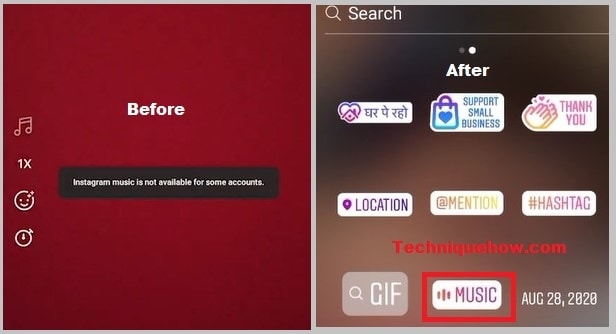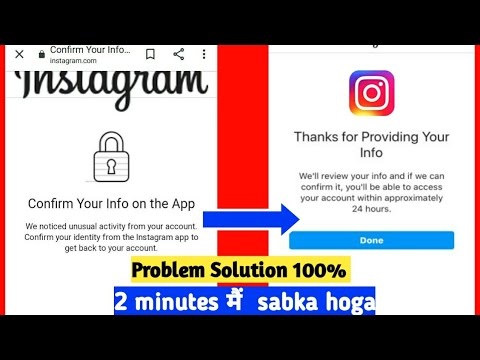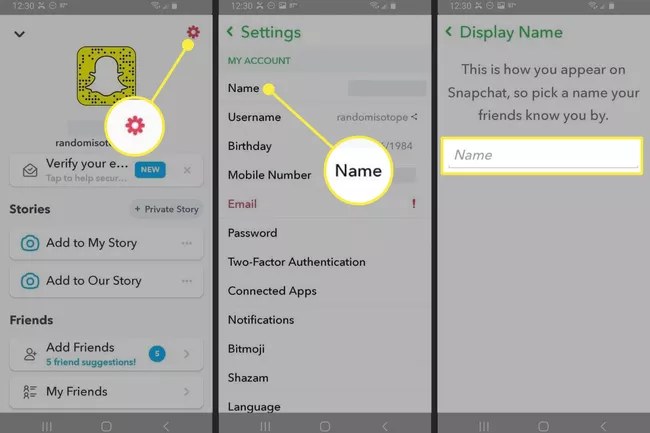How To See Your Watch History On TikTok
Many TikTokers have experienced the agony of accidentally pushing the incorrect button while viewing an entertaining video on TikTok and then losing the content. If this happens to you, you’re undoubtedly wondering how to access your watch history and go back to your video. It turns out that we do, in fact, have a solution! Throughout this post, we’ll go through the many methods by which you may access your video history. As a bonus, we’ll explain what you can do to ensure that your favorite videos are always accessible.
How To See Your Watch History On TikTok
To see your TikTok watch history, you’ll need to request your data file from the app itself. All of the videos you’ve seen on TikTok may be found in the “Video Browsing History” file that you download and open after receiving your data file. Unlike other social media sites like YouTube, TikTok does not feature a “Watch history” page. As a result, you must request your data file from the TikTok app in order to see your watch history.
Once you’ve ordered it, it will come in approximately 24 hours and you may download it from there. There’s also a “Video Browsing History” in there somewhere.
Every video you’ve ever seen will be included in the “Video Browsing History” file.
TikTok’s watch history may be seen in five simple steps: Your personal information, such as your following and like list, login history, and other details, will be stored in your data file.
Read More: How To Send A Friend Request On Facebook
-
Navigate to “Privacy”
- To begin, launch TikTok on your smartphone or tablet.
- Because TikTok doesn’t have your personal settings, you won’t be able to utilize it on a desktop
- On TikTok, tap on the “Me” icon on the bottom navigation bar.
- You may access your profile by tapping on the “Me” icon.
- When you log in, you’ll notice three dots at the top of your profile page.
- Go to the settings and privacy menu on the three dots.
- To access the settings and privacy menu, touch on the three dots in the upper-right corner of the screen.
- Menu items include “Manage account” and “Privacy,” as well as “Security and login.”
- Tap on the “Privacy” option beneath the “Account” heading if you want to request your data file.
- You’ll be able to access your personalization and data in your privacy settings after you do this.
- To understand how to locate your personalization and data, go on to the next step.
-
Navigate to “Download Your Data”
- On the privacy page, you’ll be able to see what information you’ve shared with others.
- There are three sections under “Discoverability,” “Personalization and data,” and “Safety” under the privacy section.
- There is a “Personalization and data” option included in this section.
- In the app, choose “Personalization and data” from the settings menu.
- The “Personalization and data” page may be accessed by selecting “Personalization and data” from the drop-down menu.
- Three alternatives are available to you when you go to the “Personalize and data” page, which includes personalized advertisements, ads originating from third-party ad networks, and downloads.
- Finally, you may get a copy of your TikTok data by clicking the “Download your data” option.
- To access the “Download your data” page, click on “Download your data.”
- Based on your activities on and off the app, “Targeted Ads” enable TikTok to deliver personalized advertisements to your device.
- If you don’t want to see adverts tailored to your interests, you can turn off this feature.
- This option enables third-party ad networks to deliver advertisements to you based on a limited amount of your personal information.
Read More: Best Discord Server Rules List 2021
-
Request Data File & Download it After 24 Hours
- You’ll be redirected to the “Request data” page after selecting “Download your data”.
- Your data may be requested at any time from the “Request Data” page.
- In the future, you will be able to save your profile (your username, profile photo,
- profile description, contact info).
- Downloading activities (including watch history) and app settings will also be possible.
- To get your data file, click “Request data file” and then sit tight for up to 24 hours.
- Select “Download data” from the “Request data” menu.
- You’ll notice a “Pending” button instead of the “Download” one.
- The “Pending” button indicates that TikTok is still analyzing your data.
- You should expect your data file to arrive within the next 24 hours.
- Get off of TikTok and do something constructive while you’re at it.
- The “Pending” button on the “Download data” tab will be replaced with a “Download” button once your data file has arrived.
- Remember that the file is only accessible for download for four days, so get it as soon as you can.
- Follow the on-screen instructions to begin downloading your data file.
- Press the “Download” button to begin the process of obtaining your data.
-
Log in to Your Existing TikTok Account
- You’ll be sent to the TikTok login page after clicking the “Download” button (on a browser).
- Use the option you used to create your TikTok account to log in.
- TikTok has a “Log in with Facebook” option if you used Facebook to establish your account on the app.
- You may also choose “Log in with Google” if you used Google to establish your TikTok account.
- You may be asked to verify your account after signing in.
- If you’ve signed in with Facebook, for example, you’ll be prompted to confirm your Facebook account.
- Tap on the “Verify and Download” button to authenticate your account.
- To get your data, you must complete this step.
- Learn how to retrieve your TikTok data and access your watch history in the last stage.
-
Download Your Data & Open the “Video Browsing History” File
- A pop-up notification will ask you to download your TikTok data once you’ve authenticated your account.
- “Do you wish to download “TikTok Data 1615015266.zip”?” is an example of a pop-up message.
- The data from your TikTok account may be downloaded by selecting “Download”.
- If you’re using an iPhone, you’ll find your TikTok data under the “Files” app.
- Once the download is complete, unzip the file.
- If you are unable to access the zip file, you may send it to yourself by email, WhatsApp, or Google Drive and then open it on your desktop.
- The “Video Browsing History” file may be opened (it may take a while to load).
- “Video Browsing History” is TikTok’s way of keeping track of all the videos you’ve seen.
- Using the “Video Browsing History,” you’ll be able to see all of the videos you’ve seen.
- If you want to view a video, just copy the URL and paste it into your browser.
- You’ve mastered TikTok’s watch history functionality!
- Several “.txt” files may be accessed once the zip file has been opened.
- “Video Browsing History” is included at the bottom of this file.
Read More: How To Get An Animated Profile Picture On Discord
How to See Your Watch History in TikTok on The iPhone App
TikTok does not feature a “Watch History” option like other social media applications. You may, however, request your data file from TikTok in order to have access to your history. Your bio, comment history, followers list, login history, like list, and other account settings are all stored in this file. The “Video Browsing History” section also includes a list of videos you’ve seen.
- Go to your profile in the TikTok app.
- Select “Privacy” from the drop-down menu that appears when you touch the three horizontal lines in the upper right corner of the screen.
- Then choose “Personalization and data.”
- Your data may be downloaded here.
- When prompted, choose “Request data file.”
- You’ll be sent to the “Download data” area after receiving confirmation that the file has been requested. You’ll be able to view the current state of your request here. TikTok is currently working on your request, which is shown by the “Pending” status. The approval normally takes about 24 hours.
How To See Your Watch History in TikTok on The Android App
There are a lot of similarities between the TikTok Android and iPhone applications. Like many other applications, TikTok does not feature a “Watch History” option. Requesting a data file from TikTok is the only way to have access to viewed videos on your profile. A complete list of all the videos you’ve seen is included in this data set. This might take up to 24 hours. In order to get the file and view your previous downloads, follow these instructions:
- Go to your profile in the TikTok app.
- In the upper-right corner, choose “Privacy” from the drop-down menu that appears.
- Then choose “Personalization and data.”
- Your data may be downloaded here.
- When prompted, choose “Request data file.”
- Upon submitting your request, you’ll get a confirmation message, and you’ll be able to track the progress of the download process on the “Download data” page. Downloading will begin once the file has been made accessible.
- You may find the file under “My files” once you’ve downloaded it. If you can’t open this zip file on your phone, email it to yourself and open it on your PC.
- Multiple text files may be found in the zip file. Look for the “Video Browsing History” folder. All the videos you’ve seen on your profile will be shown when you access it. In addition to the time and date, there is a link to the video in the list. Copy and paste the link into your browser or send it to your friends through social media to get started.
How To View Your Watch History in TikTok On A PC
There’s an option in the mobile app for downloading your profile information, including the history of your watched videos. For some reason, the PC lacks this feature. It is possible to download the app on your phone before you open the file on your PC. You’ll be able to see your watch history, likes history, profile, and followers information, among other things.
Good news: You can see all of your favorite videos on your PC if that’s the method you prefer.
- The TikTok website may be accessed by opening a web browser.
- To see your profile, go to the top-right corner of your profile image and choose “View profile.”
- Select “Liked” from the Like menu.
The videos you’ve liked are hidden by default, so only you can see them. The videos you’ve uploaded and liked may be seen by anybody who has access to your account if you choose to make it public.
Follow TechR for more informative articles.