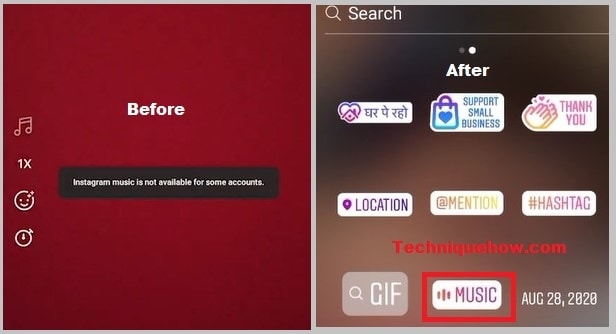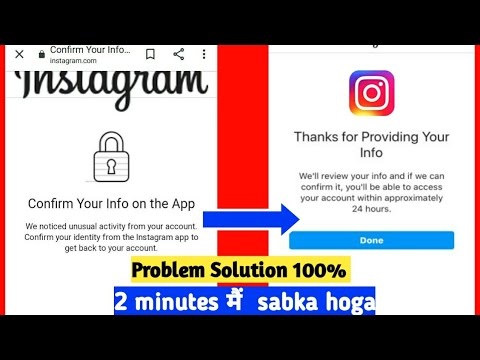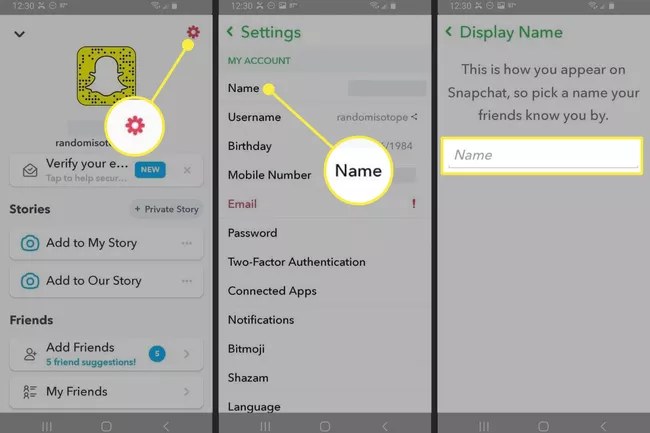How To Fix Instagram Suspicious Login Attempt
Instagram warns users of any unusual activity for general security concerns, as well as to prevent spammers, false accounts, and hackers from gaining access to their accounts.
As a result, many Instagram users are occasionally greeted with an unexpected notification that the app has identified an unusual login attempt, which can be frustrating. The program also provides various alternatives for moving forward, such as the ability to request assistance with logging in, receive a security code through text message, or affirm that you are the owner of the account, among others. In most cases, this warning will appear when you attempt to log in from a device that has a different IP address than your usual one, when your usual location changes (for example, when you travel frequently or move to a different country), or when someone attempts to access your account for a variety of reasons.
What Is A Suspicious Login Attempt On Instagram?
If you’ve chosen to use the two-factor authentication method, Instagram will prompt you for a security code before allowing you to log in. When you access your Instagram account from a different mobile device, Instagram will send you an alert message informing you that a login attempt has been made. This occurs because Instagram keeps track of the IP address from which you access the Instagram account on a regular basis. Following the same security protocols, when any access to your Instagram account is gained from the various accounts without your knowledge, it is time for you to act and take the preventative measures that I’ve already demonstrated in this article, such as changing your password. When you connect to an unknown Wi-Fi network, the Instagram security system is activated and you may receive the same warning message as before. Experiment with using Instagram on your mobile data plan or vice versa. You will receive an email with a code to the email address associated with your Instagram account. All you have to do now is enter that code, and you’ll have access to your account. This step is only required in certain circumstances and only if the additional layer of protection has been enabled. Once again, we recommend that you enable this feature, particularly if you receive suspicious login attempts on a regular basis. To do so, log into your account and select your profile from the drop-down menu. From there, select Settings and then the Two-factor authentication option. Then, simply select the option to require a security code from the drop-down menu.
Every time you log into your Instagram account, the app will now send you a code via text message to confirm your identity. Indeed, it may be a little inconvenient at first, but it is better to be safe rather than sorry.
We sincerely hope you found this article to be informative. Any comments or suggestions are welcome in the section below that has been set aside for this purpose.
It is not uncommon for someone to try to log into your Instagram account using a different device or location than the one you are currently using. It’s possible that the error is caused by a malfunction if you’re the account’s owner.
Read More: How To Delete Old Messages On Messenger From Both Sides
How Do I Fix The Suspicious Login Attempt On Instagram?
To resolve the issue, you can either log into Instagram on your computer in incognito mode, disable Two-Factor Authentication on your computer, or select Forgot Password from the login screen.
What If I Forgot My Email And Phone Number?
Because of this, if you’re receiving the Suspicious Login Attempt error on Instagram and you haven’t remembered your email address or phone number, you will not be able to log in to your account. The best course of action in this situation is to select “I can’t access this email or phone number” or contact Instagram support for help
How Do I Fix A Suspicious Login Attempt On Instagram?
1. Accept Security Verification
That is, determine whether or not it was you who did it. Perhaps you or someone else attempted to access your account from an unrecognized IP address or from a device or computer that was not authorized to do so. If you believe it was you, select the This Was Me option and you will be granted access to your account. If it wasn’t you, don’t be alarmed; it’s likely that their attempt was unsuccessful. Simply select This Wasn’t Me from the drop-down menu. The app will then prompt you to enter a new password in order to continue.
At this point, you should consider replacing your current password with a stronger one that has never been used before. Using a password manager, which will assist you in storing complex passwords for all of your apps and devices, is highly recommended. After changing your password and confirming it twice, you should be able to proceed to the next step by selecting the Submit option.
It should be noted that some users deactivated their accounts after seeing the warning and were unable to log back in after changing their password. If this is the case, you should attempt to change your password through Instagram’s website (logging from a browser). Additionally, disconnect from any VPN or proxy connections that you may be using.
Read More: What Does Pending Mean On Snapchat
2. Insert Security Code
If you’ve chosen to use the two-factor authentication method, Instagram will prompt you for a security code before allowing you to log in.
You will receive an email with a code to the email address associated with your Instagram account. All you have to do now is enter that code, and you’ll have access to your account. This step is only required in certain circumstances and only if the additional layer of protection has been enabled. Once again, we recommend that you enable this feature, particularly if you receive suspicious login attempts on a regular basis. To do so, log into your account and select your profile from the drop-down menu. From there, select Settings and then the Two-factor authentication option. Then, simply select the option to require a security code from the drop-down menu.
Every time you log into your Instagram account, the app will now send you a code via text message to confirm your identity. Indeed, it may be a little inconvenient at first, but it is better to be safe rather than sorry. We sincerely hope you found this article to be informative. Any comments or suggestions are welcome in the section below that has been set aside for this purpose.
3. UPDATE YOUR INSTAGRAM APPLICATION
The very first thing you should do is check to see if your Instagram application is currently updated.
- Open the app store on your device. For iOS users, there is the Apple Store, and for Android users, there is the Google Play Store.
- Type Instagram into the search box and click the Instagram option.
- There will be an update button there; click it to upgrade to the most recent Instagram version.
- Please try logging in again.
4. LOGIN WITH THE INSTAGRAM WEBSITE
We frequently use the official Instagram mobile app to access Instagram. If you have a problem with a suspicious Instagram login attempt on your mobile device. Change your device’s settings. You can try using a different mobile device or a desktop browser to log in. Alternatively, you can use your device’s browser to access Instagram’s official website.
- Go to Instagram.com on your device’s browser.
- Click the “Sign In” button on the welcome screen.
- Fill in your login information in the boxes provided and try to log in.
5. SWITCH YOUR NETWORK
There is another way around this. If you try to log in using a different network, such as an internet service provider you’ve never used before, you should return to your normal network and try again.
- Go to your device’s Settings app from your app list.
- Look for Wi-Fi connections. And then turn it off.
- Connect your phone to the internet.
- Open the Instagram app on your phone and try to log in again.
6. VERIFY YOUR LOGIN
Instagram requires you to verify your identity when you are confronted with this security check. When you first try to prove that you own the account, it may not work. You should wait 2–4 days before attempting to log in again. Filling in your email address or authenticating the new device are examples of what this requires. Frequently, when you logged in on one device and then sought to log in on another device. The former gadget receives a security alert from Instagram. To allow the log in, click the “It was me” button.
If you get the “suspicious login attempt Instagram” message instead, click the “Get Help Login In” option. Select a verification method from the list of choices. You have the option of selecting one of the following options:
HOW TO AVOID THE SUSPICIOUS LOGIN ATTEMPT ON INSTAGRAM ISSUE
This is merely a security check that is triggered when your Instagram account receives a questionable login attempt. The best techniques to avoid it are as follows:
- Make sure your password is strong and difficult to guess.
- Allow two-factor authentication to be used.
- Do not use several devices to access your Instagram account.
Follow techr.org for the Latest Technology Update and new