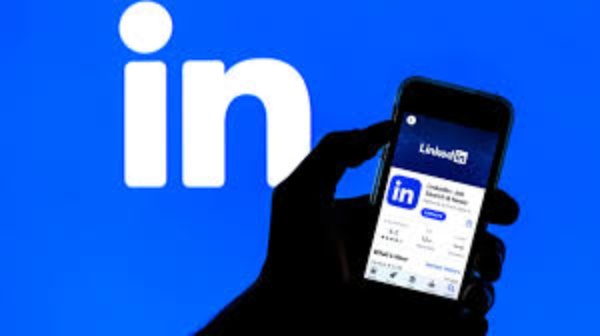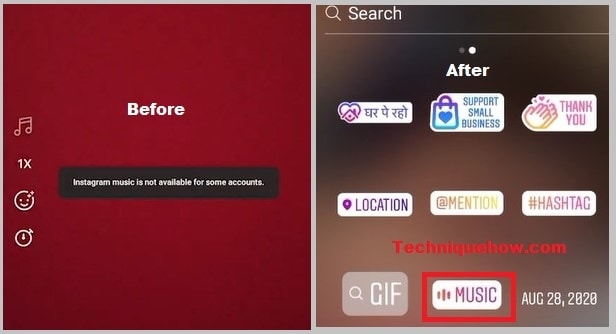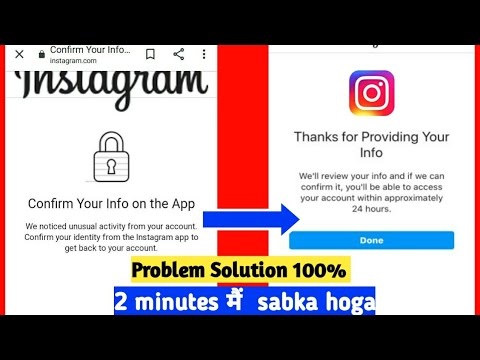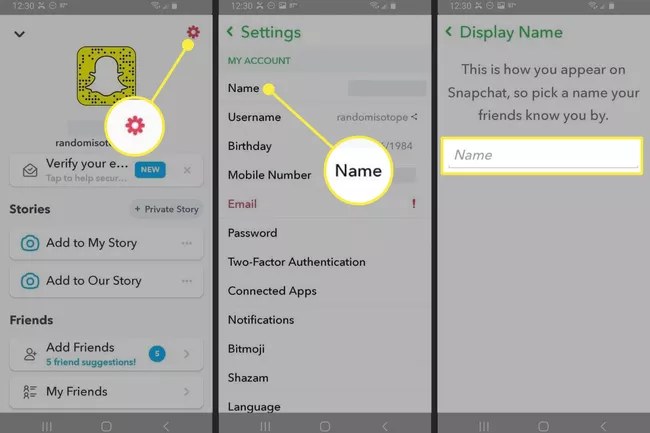14 Surprising LinkedIn Hacks You Never Knew Before
LinkedIn serves as a focal point for professional endeavours. With over 740 million registered users, a massive amount of member-generated data, and numerous communication channels, the site is a huge success. LinkedIn is the largest professional networking site in the world, with practically every professional on the planet using it. It’s therefore not surprising that there are various strategies for making better use of LinkedIn. For example, making sure your profile is complete and optimized, making contacts, scheduling LinkedIn posts, and updating your status on a regular basis. Some of the advice is readily available on the internet, but let’s go into the world of LinkedIn hacks that will astound you. In this article, I’ll go through some LinkedIn hacks that will triple the size of your network, resulting in increased engagement, conversions, and money.
Linkedin Hacks
LinkedIn is an excellent location to find business people who are serious about what they do. A LinkedIn profile may be found on almost every professional on the planet.LinkedIn is an effective medium for selling B2B products and services because of its enormous user base. But here’s the thing: there’s a catch. For these marketing activities to be effective, you must expand your network. Would you wish to spend your LinkedIn time more efficiently and effectively? If you’re like the majority of people, you only have a limited amount of time to devote to the platform, and you certainly don’t have time to keep up with every single change and nuance as it evolves. You don’t have to, thankfully. To help you get the most out of your LinkedIn experience, I keep track of the most recent updates, tips, and tricks that I come across and consolidate them for you.
10 LinkedIn Hacks
1. Include Images In Posts
This may seem like a little detail, but it is quite significant on social media platforms, particularly LinkedIn. It’s no secret that photographs improve engagement on social media posts, especially when they’re well-designed. According to studies, using a photo on LinkedIn increases views by 11 times. This means that you must include a header photo, a profile photo, and images in all of the posts you publish in order to maximize the visibility of your profile. However, you are not permitted to publish any photographs at all. They must be relevant to your target audience, which means you must first determine who your target audience is.
Read More: Best Trending Topics On Instagram 2022
2. Stop Sending Prospects To Your Competitor’s LinkedIn Profiles
People Who Viewed This Profile You may have seen a feature on the right side of the page when looking at a prospect’s profile called People Who Viewed This Profile. Despite the fact that this function can be useful for you when you’re looking for possible prospects to connect with, you don’t want those same potential prospects seeing it when they visit your profile. If you leave this option enabled, any prospects who visit your profile will be presented with a convenient list of your competitors, which they can use to learn more about you. Don’t allow users to leave your profile in order to look at your competitors’ profiles. Click on “Privacy” in the top navigation bar of your Settings & Privacy options to access the privacy settings. Locate the option “Viewers of this profile also viewed” and make sure it is set to “No” in this section of the list.
3: Hide Possibilities
While reviewing a prospect’s profile, you may have discovered a characteristic that other people are looking for as well. The use of this feature can be beneficial to you when you are looking for potential prospects to connect with you and do not want comparable possible prospects to see this feature if they visit your profile if you are on any likelihood of this feature being used by others. If you wish to utilize it, you should specify who will be able to view who is visiting your profile. A convenient list of contestants that they can also use to address the problem can be found by going to your settings and privacy options and clicking Privacy in the main navigation location on this list, this profile. Take a look and make certain
4. Engage Your Employees
If your company has employees, you’ll want to engage with them on LinkedIn to demonstrate your company culture and to help you expand your professional network. Employees that are engaged contribute to the growth of your company’s revenue as well. By ensuring that your staff are linked to your network and actively participating, you may significantly boost the reach of your messages. They will automatically follow your page if they add your business page to their current employer list. It is as simple as that.
5. LinkedIn Status Update Character Count Limit
If you’ve done any work on your LinkedIn profile, you’ve almost certainly come across a character count restriction in at least one of the profile areas on the site. You may become frustrated as you try to figure out how to deliver your message in the fewest number of words or characters possible due to the character restriction (that is, the number of letters, spaces, and punctuation marks).
Was it ever brought to your attention that there are character limits for your Facebook status updates and LinkedIn Publisher posts as well? The following are the current character count restrictions:
6: Go Boolean
Linked Number Six in Advanced Search Results has been improved by the use of Boolean Search. LinkedIn’s Advanced Search feature also includes Boolean search parameters, which allow you to narrow down your search results to only show you results that are relevant to your search. Huh. Adding or eliminating aspects from your search criteria is one way to accomplish this. For example, say you want to discover someone who specializes in personal branding and you use our search engine to look for a phrase related to personal branding. As a result, even though the two phrases are different, your search results will show only people who have both non-public and branding keywords in their profiles. By including code around the word individual branding, your search results will only show people who have both terms in their profiles. here’s another illustration Adding a qualification to a boolean search, for example, can help you find someone who has knowledge in both digital marketing and machine learning. This will allow you to see more relevant results for your firm because it will combine two words.
Read More: How Do You Get The Premium Feature On Spotify
7: Connect with Customers
Customers that are pleased with a product or service are excellent brand ambassadors. Developer tools are provided by LinkedIn to allow you to include a “Follow” button on your website. These client connections are highly likely to recommend you for your abilities and to share your postings with their own networks of contacts. Additionally, including the LinkedIn Follow button on your website allows you to cast a larger net, allowing you to expand your network beyond simply your LinkedIn network.
8: How The GDPR Affects LinkedIn’s
Europe’s General Data Protection Regulation (GDPR), often known as the General Data Protection Regulation, is an exceptionally comprehensive data protection law that will provide European LinkedIn members with increased privacy and data rights. LinkedIn is working to ensure that its products and services are compliant with the General Data Protection Regulation (GDPR), and will be updating its customer agreements to reflect GDPR requirements as well as changes to the LinkedIn Sales Solutions products, which will go into effect later this year, among other things. Pre-on-boarding notifications for how data is used in the Sales Solutions products will be implemented, the ability to export or delete user data will be available for entire contracts or on a per-seat basis, and administrators will be able to request export or deletion of their users’ data through a clearly documented request process will be implemented, among other things.
9: Change CTA On Highlights
You can use this option to narrow down your search for potential numbers for the number seven to a more specific area. Change the call to action in your highlight section to something more appropriate. Although it appears to be part of your highlights, few people are aware that LinkedIn provides you with more information on it. To turn your highlight jump into a mobile app, select View Profile to access your name, and then click the blue pen pill icon on the right-hand side of the screen. You will see a total of nine alternatives adjacent to the screen, with a maximum of three being displayed. It is possible to select the area of interest and then click on the “Save and feature.
10: Track Your LinkedIn Analytics
In order to properly understand how any online campaign is performing, data analytics must be used, and LinkedIn is no exception. Even while LinkedIn views cannot be tracked by Google Analytics or SEMrush, they can be tracked through the site’s internal analytics. I won’t go into too much depth on LinkedIn analytics because The Next Web already has a great piece outlining which ones are accessible and how to get them. What I will tell you is that exporting these metrics into your own spreadsheet or database and tracking them offline in conjunction with other social networking and web traffic is a fantastic idea.
11. Better Leverage “Who Viewed Your Profile?”
Who has viewed your profile? page is an excellent resource for identifying potential prospects. The users who have looked at your LinkedIn profile in the last 90 days will be listed on this page for your convenience. A Premium LinkedIn membership grants you access to the complete list of people who have viewed your profile in the last 90 days, whereas a free account allows you to see only the last five people who have viewed your profile. You may conduct background checks on each individual to see whether or not they are viable prospects, and if necessary, you can follow up with a customized connection request. In addition to individuals, LinkedIn displays three of the most popular firms from which people have visited your profile, as well as the most popular job title of people who have viewed your profile, as well as a list of the search phrases they used to find you. Making use of this information can provide you with a comprehensive picture of which companies people who are looking at your profile work for, as well as what positions they typically hold. If you find a pattern in the positions or types of companies that are browsing your profile, this may indicate a potential specialty that you hadn’t previously thought about.
Read More: Top Hacks to Create Interesting Instagram Reels
12 Get An Extended Ad
You have completed task number eight. Make your LinkedIn profile more professional by adding an extended title. We are all aware that we are limited to 120 characters for your title on the desktop, but for some unexplained reason, you are able to add extras for titles of 200 characters or more. In the mobile version of Linkedin, you have the option of entering a longer title while editing your profile. Here’s an example of a large, lengthy headline; however, I’m not advocating that everyone use it, as some LinkedIn profiles have the same title spelled out more concisely. Perhaps this is why LinkedIn limited it to 120 characters, but if you’re desperate to claim some additional territory for yourself, how do you go about it on mobile?
13: Start Conversations With Current Connections
If you don’t interact with your current connections, there’s no purpose in expanding your network. Involving yourself in your present network allows you to discover who is active and who may be pretending to be active. Fake social media followers can have a bad impact on your brand’s image, both in terms of human perception and in terms of algorithmic perception, a problem I cover in greater depth on my blog. The long and the short of it is that when you engage with click farms and other bogus identities, you are squandering critical marketing funds for poorer returns. Here’s an infographic to help you remember what I’m saying.
14: Animate Your Company Page Logo
In most cases, a toggle will appear at the top of the web page Variety 10, which will allow you to animate your LinkedIn Corporation logo. In order to have anything animated on your profile without using your company page brand, all you have to do is create a GIF of a logo that works in 300 to 300 spaces, go to the overview area of your company page, and click on “Admin.” Once you have clicked View, the page will be updated and your new logo will be loaded. For example, this is a good method to gain more milliseconds of attention and send the impression that you are cutting-edge and making the most of the platform. I hope you found this post informative, and do let me know if you have any questions or would like to learn more about it. Please Keep My Stuff If You’re in Love, Then Pay The Price.
Follow TechR for more informative articles.