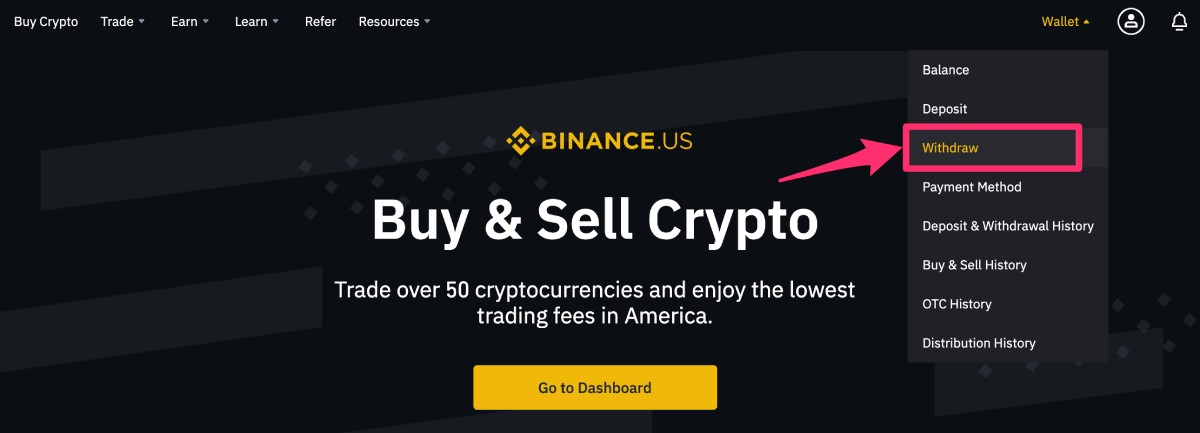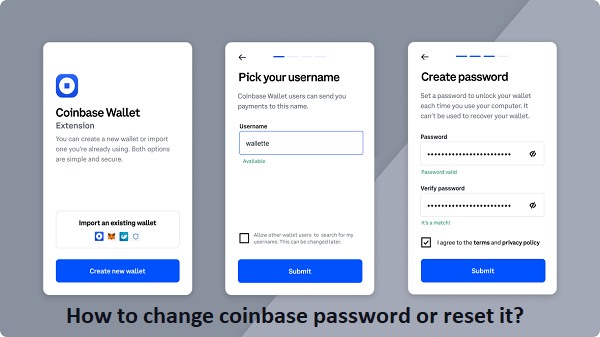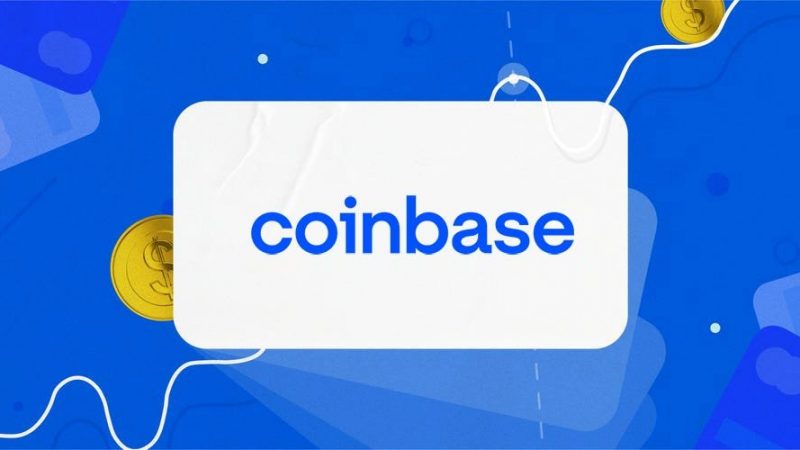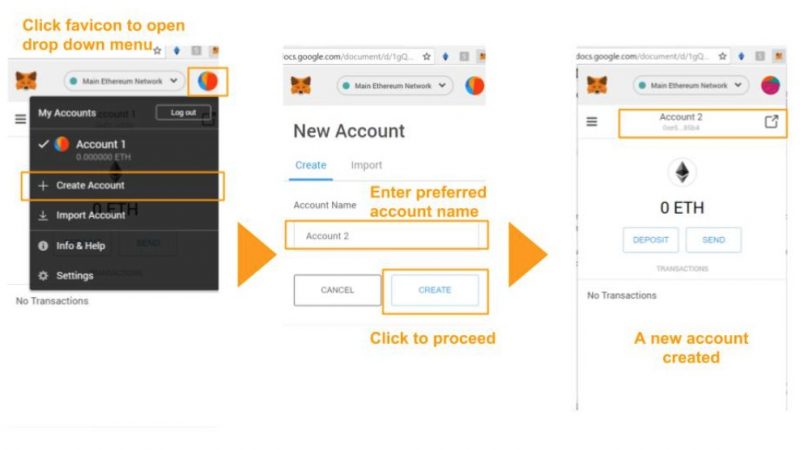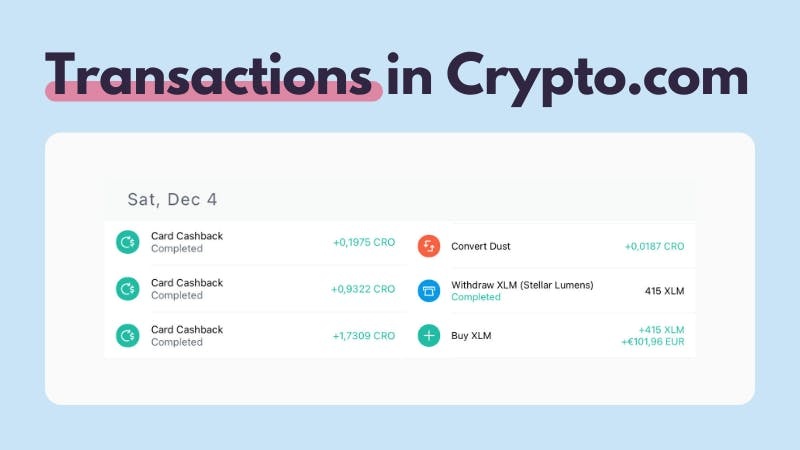How To Withdraw From Binance Account Complete Guideline
In terms of daily trading volume, Binance is the most important cryptocurrency exchange on the market. It provides its customers with access to a diverse range of services and goods that are relevant to the rapidly emerging crypto-economic environment. These activities include cryptocurrency trading (both on the spot and futures markets), borrowing, lending, staking, giving, and just having your crypto assets in your possession.
However, due to the fact that the majority of these products and services are designed to assist you in accomplishing your financial objectives, you will be required to withdraw your cash at some point.
It is possible that you have cash or crypto assets in your account. You have the option of withdrawing your funds to another exchange, a secret wallet, or cashing out your profits in cash. In this post, we’ll teach you how to withdraw money from Binance in both fiat and cryptocurrency. If you’re interested in learning more about the platform, make sure to check out our in-depth Binance review first.
Read More: How To See Your Watch History On TikTok
Fiat Money Withdrawal Guide
Binance presently supports more than 60 fiat currencies, including the US dollar, the euro, the pound sterling, the Indian rupee, the Australian dollar, and the Japanese yen. For conventional currencies, you must follow these four easy steps in order to remove them from your Binance account:
-
Navigate To The ‘Fiat and Spot’ Page
Navigate to the Binance website and click on the ‘Wallet’ link, which is located in the upper right corner of the homepage or main navigation bar. A drop-down menu will be shown. Select ‘Fiat and Spot’ from the drop-down menu. Instead of clicking on ‘Fiat and Spot, you may instead click on ‘Overview,’ which is accessible by hovering over the ‘Wallet’ link as you did before.
Open the Overview tab, which displays all of your balances across all of your Binance products, including futures, margin, mining pool (Earn), P2P, and Fiat/Spot accounts, as well as your Earn balance. Select the ‘Fiat and Spot’ option from the drop-down menu.
-
Navigate To The Fiat Withdrawal Page
There are three methods to go to the website where you may withdraw money in fiat. The first two may be found on the ‘Fiat and Spot’ page of this website. On the right-hand side of this page, just below the navigation bar, is a button that allows you to withdraw your money. If you prefer another option, you may scroll down the same page and click on the withdraw buttons that are aligned with the exact fiat currencies from which you desire to withdraw. This is a quicker method than the other two, although it does need an additional step to pick the currency from which you want to withdraw your funds. Finally, you may withdraw your funds by selecting the appropriate option on the ‘Overview’ page. By default, the majority of these withdrawal buttons are connected to the withdraw cryptocurrency page. If you find yourself on the cryptocurrency withdrawal page shown below, just click on the ‘Withdraw Fiat’ option located in the upper right corner of the page.
Read More: How To Send A Friend Request On Facebook
-
Select Currency and Payment Method
More than 60 fiat currencies are supported by Binance. From the drop-down list, choose the one from which you desire to withdraw your consent. Immediately below it, you will see a list of the payment options that are currently supported by your selected currency.
-
Confirm the Transaction
Once you have entered all of your payment information, you will be required to verify that the information you have entered is correct before proceeding. The amount to be withdrawn, the payment method, transaction fees, and the anticipated time it will take for you to receive the money will all be shown in a pop-up dialogue box when you choose this option. If everything seems to be in order, click “Confirm” to advance to the security verification stage, which will include two-factor authentication.
How to withdraw Money From Finance to Bank Account
To withdraw money from Binance to your bank account, you must first go to your fiat and spot wallets, and then to your bank account. Following that, pick the currency, payment method, and withdrawal details from the drop-down menu. Finally, add a credit or debit card and complete the security verification process before waiting for the withdrawal to be completed.
The withdrawal will be completed in 5 minutes if the card is used for an immediate withdrawal. Other payment methods, such as SWIFT, might take anywhere from one to four business days. Due to network congestion, it may take longer to complete. This is due to the fact that withdrawals will be temporarily halted while the system is being upgraded. You may follow @BinanceHelpDesk on Twitter to remain up to speed on system enhancements and updates. The following is the procedure for withdrawing money from Binance to your bank account: If, on the other hand, a system update is currently underway, you will be unable to withdraw funds from the exchange.
-
Go to Your Fiat and Spot Wallet
- Getting started on Binance is as simple as navigating to your fiat and spot wallets.
- First and foremost, go to binance.com and log into your account using it.
- You may also do this using the Binance mobile application.
- However, for the sake of this lesson, we will be utilizing the desktop version of Binance.
- Once you’ve arrived at Binance, go to the “Wallet” section of the top navigation bar.
- This will bring up a navigation menu with a number of different choices.
- “Overview,” “Fiat and Spot,” “Margin,” and other choices are among the selections.
- To access your fiat and spot wallet, click on the “Fiat and Spot” button.
Read More: Best Discord Server Rules List 2021
-
Click on “Withdraw”
- Following your selection of “Fiat and Spot,” you will be taken to your fiat and spot wallet.
- You must now browse the withdrawal page in order to complete the process.
- Immediately below the “Fiat and Spot” banner is a button that says “Withdraw.”
- To access the Binance withdrawal page, choose “Withdraw” from the drop-down menu.
- Keep in mind that if you don’t have access to fiat currency, you won’t be able to withdraw money from an ATM and deposit it into your bank.
-
Select Currency, Payment Method, and Withdrawal Info
Your browser will redirect you to the Binance withdrawal page once you’ve clicked on “Withdraw.” You must now pick the currency, payment method, and withdrawal details from the drop-down menu. We’ll be using the “Bank Card” payment option for the sake of this article (also known as an instant card withdrawal). If this is the first time you’ve made a withdrawal, you’ll need to register a new card.
The following are the stages that you must follow in the proper sequence:
- In the “Currency” section, choose the currency from which you want to withdraw funds (e.g. EUR).
- Choose the payment option that you’d want to use (in this article, we’ll use the “Bank card” payment method as an example).
- In the “Amount” area, enter the amount of money that you want to remove from your account (e.g. 100 EUR).
- To add a new card, choose “Add New Card” from the drop-down menu.
-
Enter Your Card Information
- After you’ve clicked on “Add New Card,” a pop-up window titled “Pay with card” will appear.
- The “name” box should be filled up automatically.
- You will now be required to input the details for your debit or credit card.
- To begin, enter your credit card number into the “Card Number” form on the right.
- After that, in the “Expiry date” area, enter the date on which your card will expire.
- Finally, in the “Security Code” section, enter the three-digit security code that is printed on the back of your credit or debit card.
- Following completion of your card information entry, click on “Add Card” to save your card information.
-
Complete the Security Verification
- After you’ve entered a valid debit or credit card number, you’ll be able to complete the withdrawal process online.
- Keep in mind that there will be a transaction charge associated with this transaction.
- The transaction charge may be found in the “Amount” section of the form.
- In the case of “instant card withdrawals,” a 1 percent fee will be charged.
- To continue with the withdrawal, click on the “Continue” button.
- Following your selection of “Continue,” a pop-up window titled “Withdrawal Confirmation” will appear.
- After you’ve verified the withdrawal, a pop-up window titled “Security Verification” will appear.
- You must complete the security verification procedure in order to finish the withdrawal process.
- To begin, click on “Send SMS” to have a 6-digit code sent to the phone number you provide.
- Then, in the “SMS Verification Code” section, enter the 6-digit code that was sent to you over SMS.
- If you’ve activated Google authenticator, you’ll also need to enter the 6-digit Google verification code that was sent to your email address.
- In the “Google verification code” area, enter the 6-digit Google verification code that you received through email.
- Finally, press the “Submit” button to send the security verification to the server. The withdrawal information will be shown in the pop-up window.
- This contains information such as where the money will be sent, the charge, the amount of the withdrawal, and when your cash will be received.
- To confirm the withdrawal, click on the “Confirm” button.
-
Wait For the Withdrawal to Complete
- The “Order Submitted” pop-up window will appear when you have completed the security verification process.
- A successful withdrawal request signifies that you’ve completed the process successfully.
- The withdrawal will be completed in 5 minutes if the card is used for an immediate withdrawal.
- Other payment methods, such as SWIFT, may take anywhere from one to four business days to reach your bank account after being processed.
- It may, however, take longer to finish if the network is congested at the time of execution.
- By selecting “View History,” you will be able to see the current status of your order.
- Alternatively, you may see your transaction history by selecting “Transaction History” from the left-hand sidebar of your fiat and spot wallets.
Follow TechR for more informative articles.