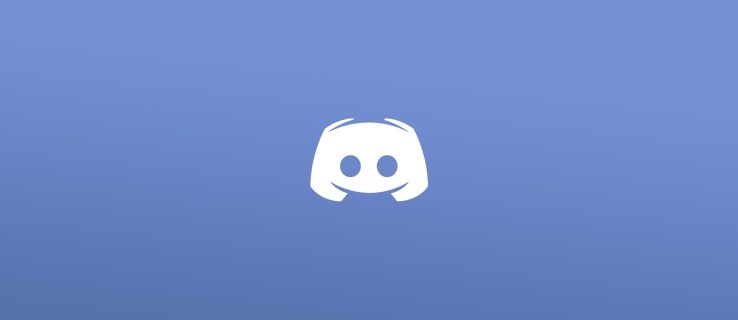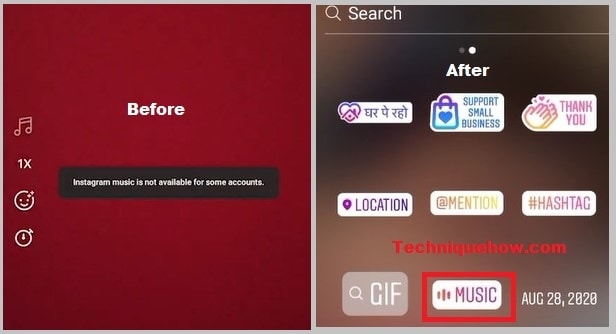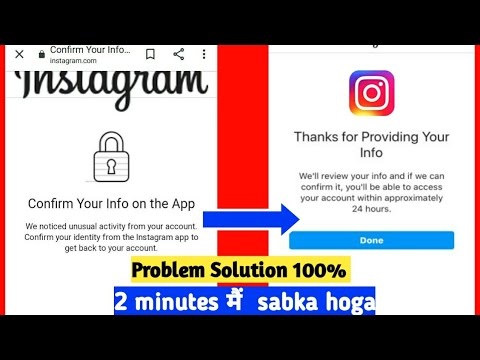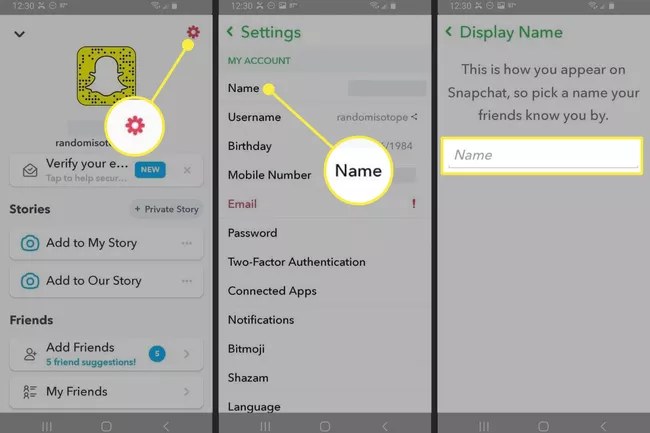How To Quote Someone On Discord
Discord is a messaging network utilized by gamers all around the globe. Users may simply engage with other users on the site by building servers. Users may utilize Discord’s fantastic features like voice chat, video calling, and a variety of formatting options to express themselves. When it comes to quoting messages on the platform, some users are annoyed by the fact that you can’t quote a user’s Discord message. You may now simply quote messages on Discord thanks to recent upgrades.
You may quickly respond to a specific message made by a user during a conversation by using the quoting tool. Unfortunately, many Discord users are unaware of how to cite someone on the network. As a result, in this post, we’ll go through the many options for quickly quoting someone on Discord.
Read More: Why Do People Unfollow On Instagram
How to Quote Someone on Discord
Single-line Quotes On Discord
When you wish to quote anything that only takes up one line of text on Discord, you utilize single-line quoting. There are no line breaks since your fingers never touch the Return key on your keyboard.
Type the “>” sign, a space, then your quote to create a single-line quotation. This is how it should appear in the app:
Multi-line Quotes On Discord
When you need to quote material that has line breaks, such as a succession of paragraphs, you’ll need to use multi-line quoting. You could accomplish this by simply entering “>” in front of each new paragraph you wish to quote, but this will get tedious after a while.
As a workaround, start your message with “>>>” followed by a space to make whatever you put in that message part of the quotation. The only way to get out of that quotation is to send a fresh message or backspace the “>>>.” On the app, it will appear like this:
Remember how we stated multi-line quoting on a desktop worked a bit differently? Because “>” and “>>>” both use multi-line quoting by default, this is the case. To return to regular text, hit Return and then Backspace to make it a single-line quotation.
Read More: How To Reset Your Roblox Password
Using The Reply Function
Using Discord’s built-in Reply feature is the fastest and simplest method to quote someone.
To do so, just hover over a message, click the three dots to expand the menu, and then hit the reply button. After that, all you have to do is compose your message and submit it.
That’s all there is to it, but there are a few more options we’d like to discuss with you.
Read More: How To Change Coinbase Password
Why Quoting Is Important
In a chaotic atmosphere like Discord, quoting someone may be really handy. You’ll understand what we’re talking about if you’ve ever joined a large channel with, say, 100 or more individuals. When there are a lot of people talking at the same time, it’s easy for essential messages to be lost.
There may be a lot of uncertainty when an online chat isn’t one-on-one, but rather among numerous individuals. For example, the person you’re responding to could believe you’re replying to someone else. However, by citing that individual, any unneeded ambiguity may be eliminated.
The quotation function is naturally built-in to many other messaging systems, such as Slack. However, keep in mind that Discord and Slack are not the same things since their user bases are so dissimilar. One is designed for business usage, while the other is geared at gaming.
Many individuals, including prominent streamers, YouTubers, game developers, and others, take Discord seriously. You’ll have your Discord server if you’re serious about any of the aforementioned careers. So you may as well study the app’s ins and outs.
Follow TechR for more informative articles.